Migrating accounts from one DirectAdmin server to another is a simple process that has many different techniques. I will describe the technique I feel is the easiest and requires root access
- Create a temporary account on the destination server. It can be a domain that does not resolve to the internet. Example “tempmigration.com” with user “tmpmigrate”.
- Then, log into the source DirectAdmin server and go to Backups/Restore
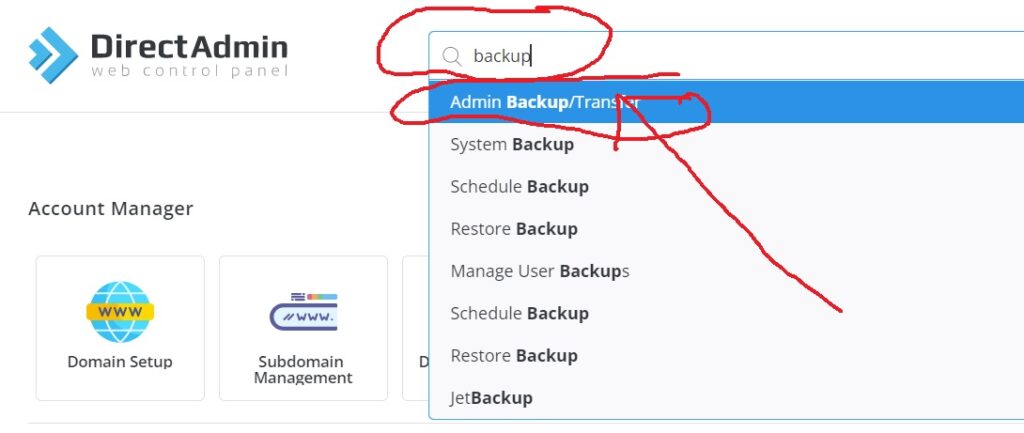
- After clicking on ‘Admin Backup/Transfer, click on the green “schedule” button and select the account(s) you want to transfer. If it’s a reseller, you can just put a check in the box for the reseller and all accounts under it will get highlighted

Click Next step
4. Select FTP and put in the credentials for the account you created earlier on the destination server

5. Click next step, backup all data, and then click schedule. That’s it! Then simply keep an eye out on the remote server to make sure the backups arrive there after some time.
Destination Server
6. On the destination server, once the backups are all there you will need to move them to the /home/admin directory. Then, chown admin:admin the backup files so that DirectAdmin can read the files
7. On the destination server, go to backup/restore like you did on step 1 but click on restore this time

8. Select local, put in the /home/admin path since that is where you moved your backups to, and then click on next step.

9. When you get to step 2, it should default to the servers IP so leave it as-is, and go to the next step
IMPORTANT: You must restore the primary reseller account FIRST by itself. After that primary reseller has been restored, you can then go back through these steps and select all of the user backup files and restore them, assigning them to the reseller you just restored.
That is it. Once the accounts have been restored, you should see them all in DirectAdmin!
