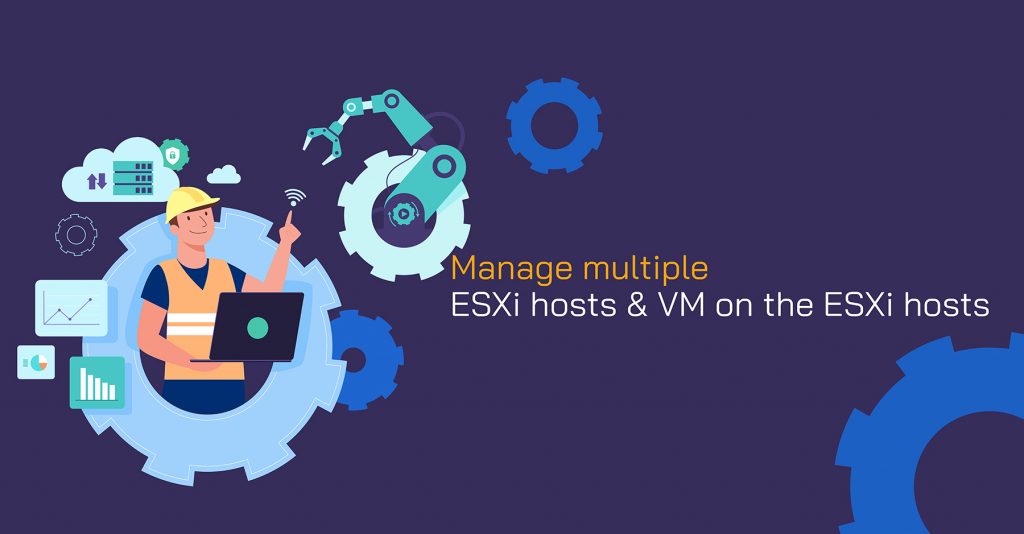Using VMware Workstation now you manage multiple ESXi hosts and the virtual machine running on the ESXi hosts. The VMware Workstation Pro 14 has now released a lot of new features like; Windows 10 creators update support, secure boot, Native OVF support, advanced networking, and advanced ESXi host control.
The VMware Workstation has a feature that allows you to manage the remote VMware Workstation, ESXi hosts, and also VMs in the ESXi host making your process a lot easier. You can add vCenter Server into Workstation inventory which will have the VM’s running the vCenter inventory.
Now let’s see how you can achieve this; so for that open the VMware Workstation and Select – ‘Connect to Server’ which is available under the file menu.
Next, you will have to enter the server details that you want to connect (eg: add VMware ESXi host). Enter the IP address / hostname and enter the root credentials and connect.
You will have to accept the remote server certificate. Once the connection is made you will see all the virtual machines running under the ESXi hosts also visible under the VMware workstation inventory.
If you wish to create a new virtual machine on the ESXi host, you can even do that by clicking the ‘Click Create a new virtual machine‘option.
Create a new virtual machine and choose the virtual machine hardware compatibility as per the hardware ESXi version.
ESXi power management is one of VMware Workstation 14’s new features, and also, you will be able to restart, shut down, and place the ESXi host into maintenance mode. To insert the ESXi host into maintenance mode, select Enter Maintenance Mode.
You are unable to create, power on, or configure virtual machines while an ESXi host is in maintenance mode. Then, enter continue to place this host in maintenance mode.
When the ESXi host is in maintenance mode, the option to create a new virtual machine is greyed out.
Add vCenter Servers to the VMware Workstation inventory and manage virtual machines remotely from VMware Workstation. Except for critical tasks such as vMotion, Storage vMotion, and Clone, you can perform nearly 75% to 80% of tasks on virtual machines as you would in the vCenter server. You can perform power operations on a virtual machine, then edit its configuration, and increase or decrease memory and CPU. You can also create and manage virtual machine snapshots, as well as access the virtual machine console and login to the Guest operating system.
Perform the available virtual machine operations by right-clicking it.
Hope these steps help you to Manage VMWare ESXi hosts and Virtual Machines using VMware Workstation, and if you find any difficulty, you can reach out for assistance.
To get more updates you can follow us on Facebook, Twitter, LinkedIn
Subscribe to get free blog content to your Inbox